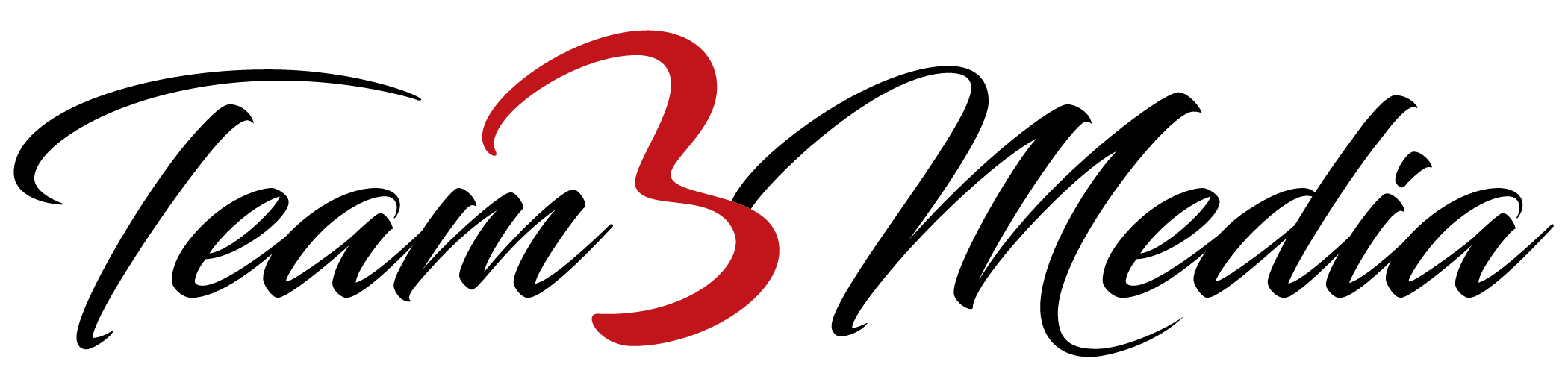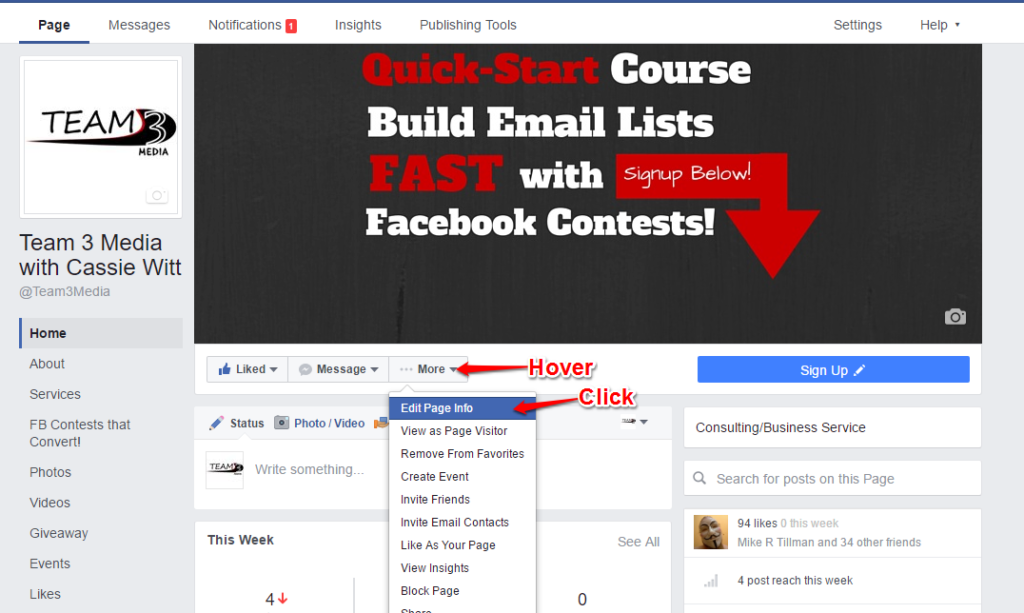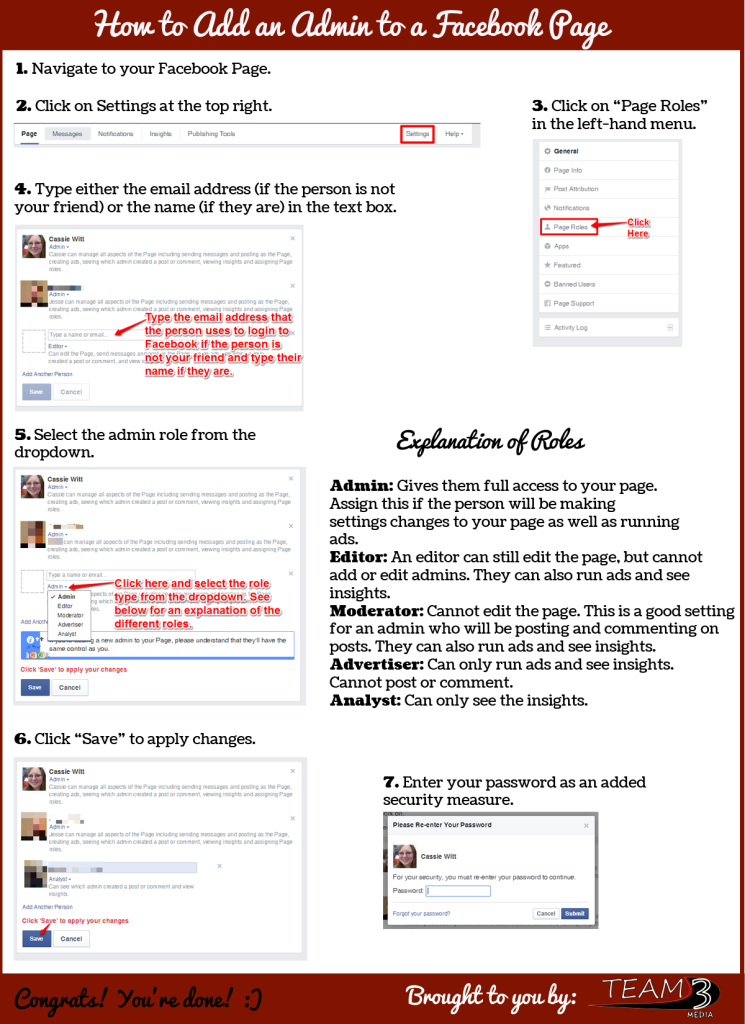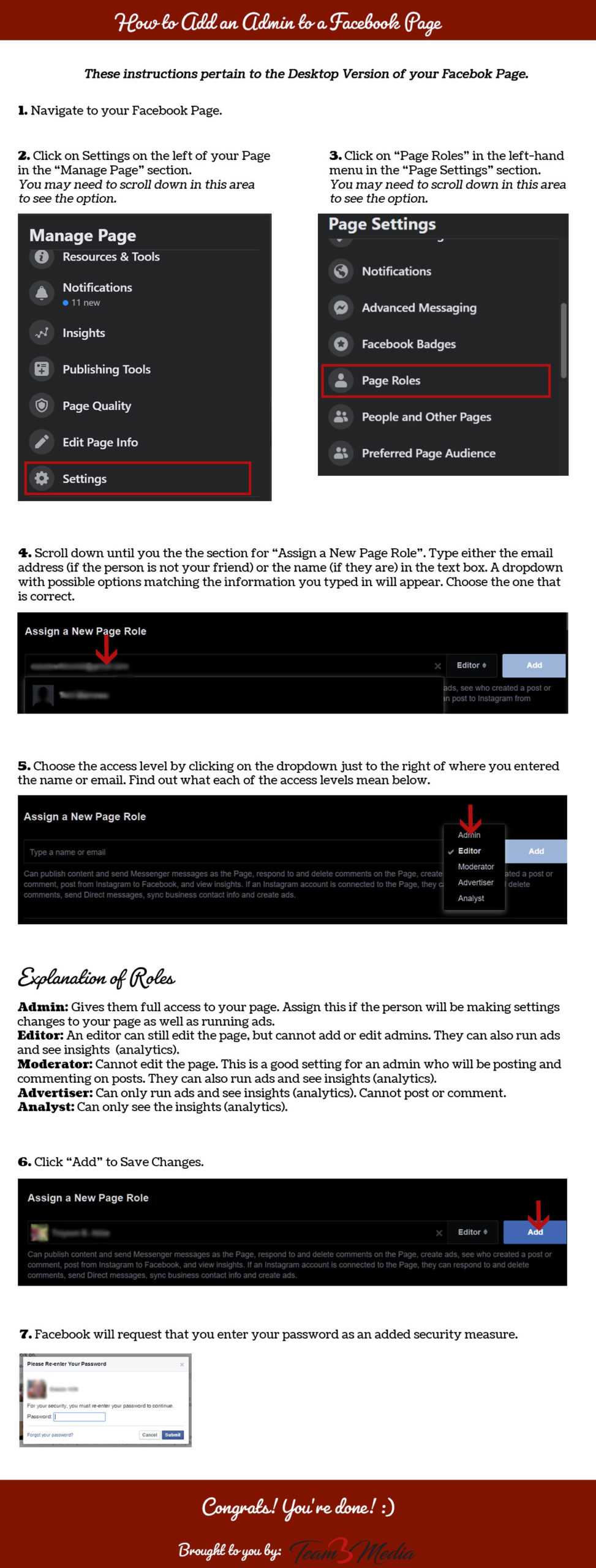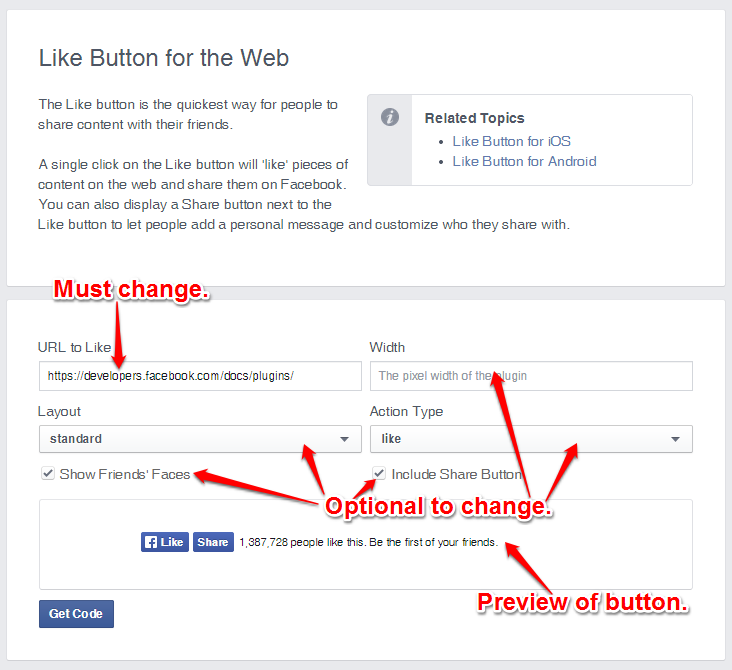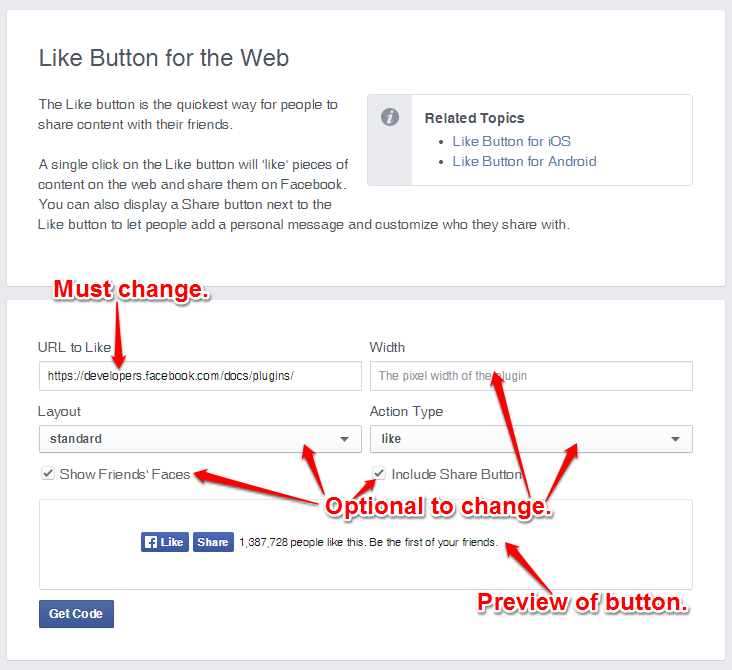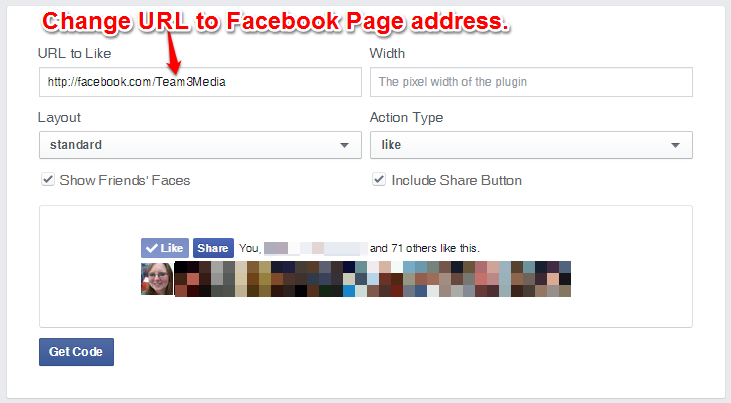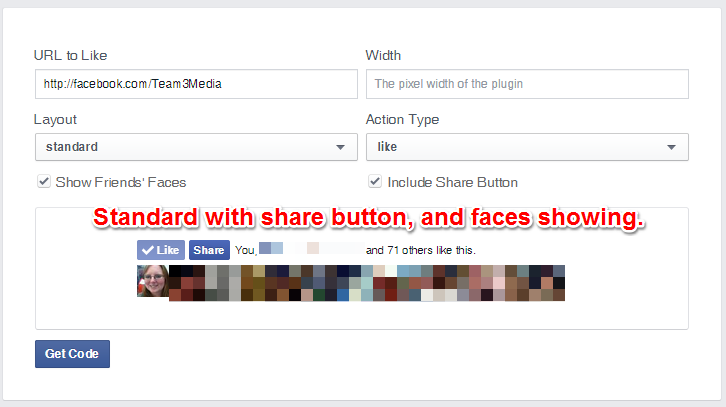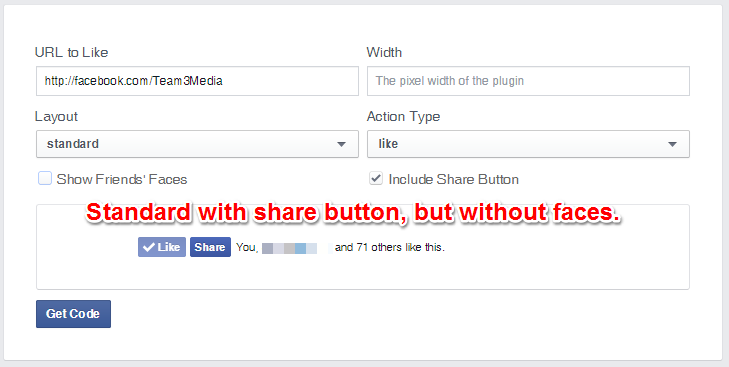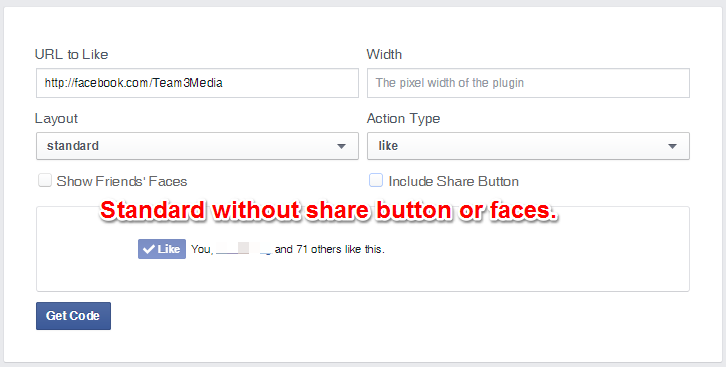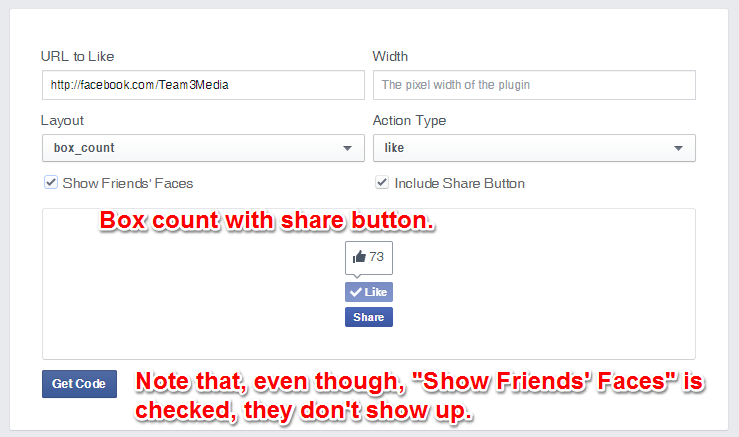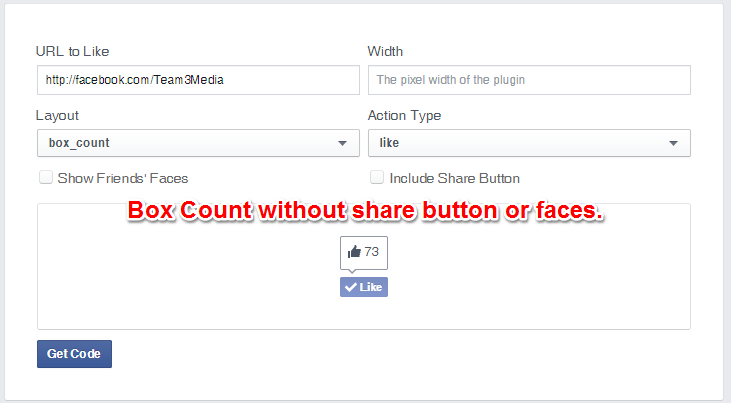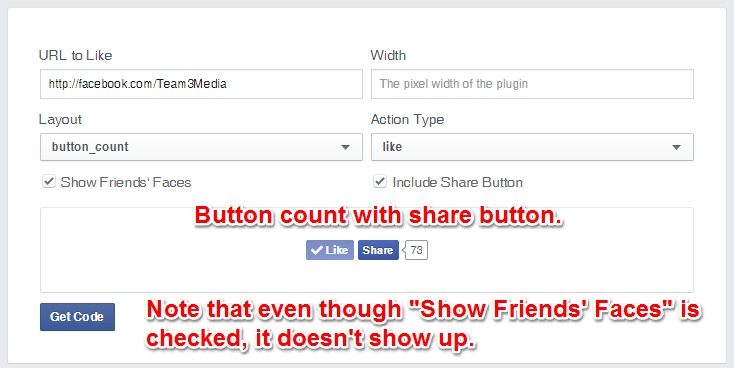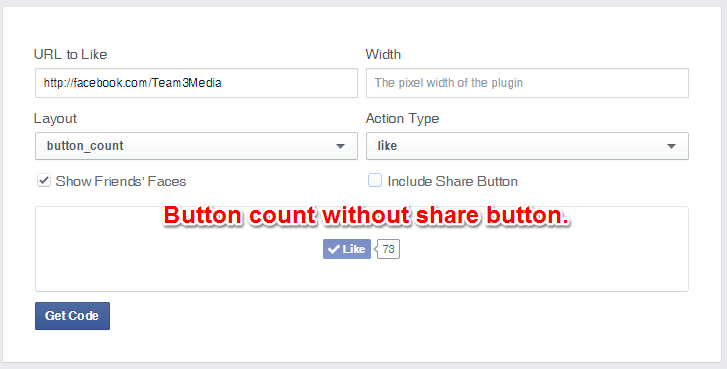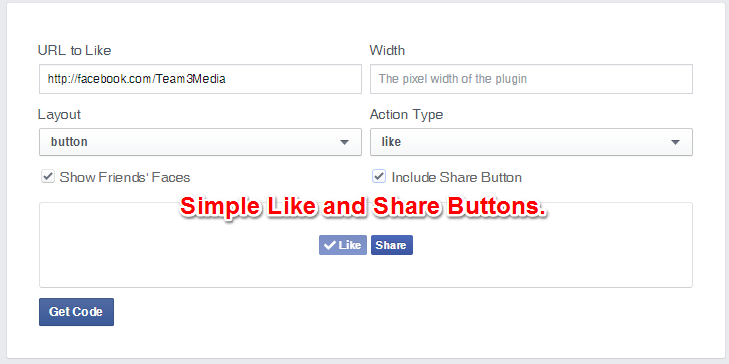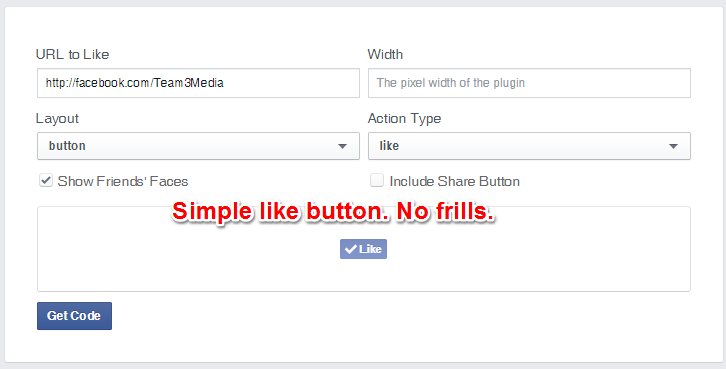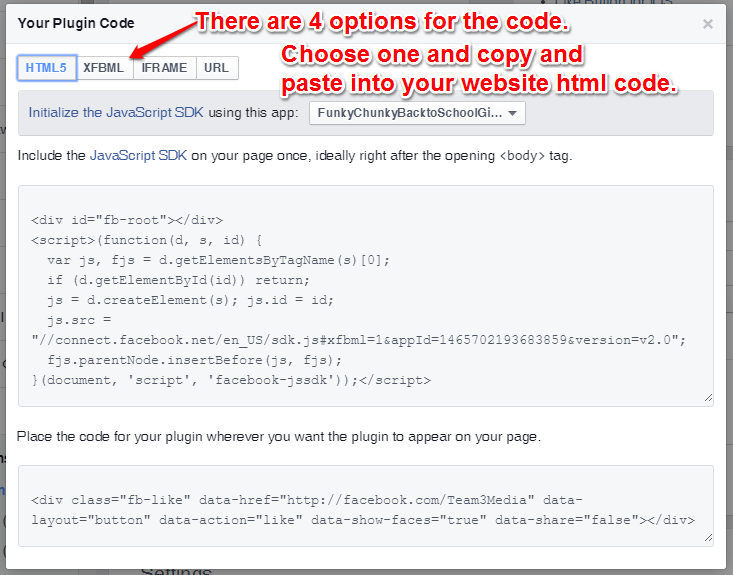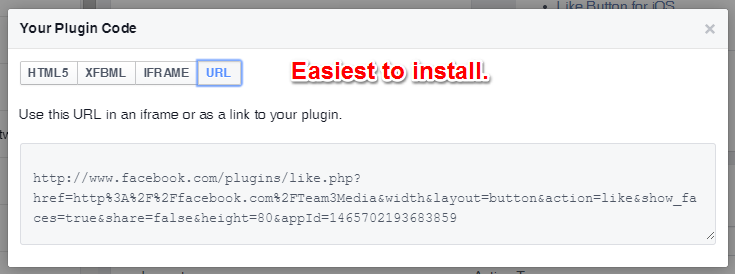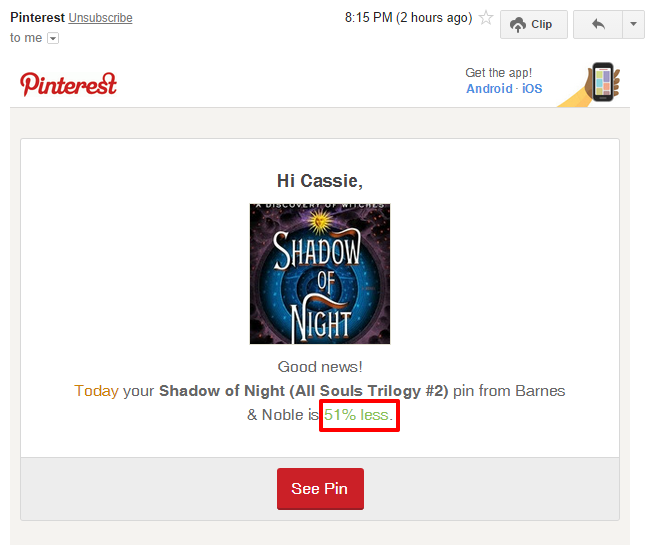This post is a part of the “Get More Facebook Likes” series. Each one of these articles will detail a single tactic for growing your Facebook Likes. Not all tactics are created equal, but each will contribute to your success. Find more ways of growing your Facebook Likes by viewing all the posts in the series here.
Why your business card?
There are many ways to get more Facebook Likes, but most of them aren’t quite as simple as putting your Facebook Page username (or Page link) on your business card. It’s a super low-level way to generate more likes (especially if you do a lot of networking). It’s also a tactic that’s often overlooked.
So, why is it effective?
When someone takes your business card at a networking event or even picks one up from a visit to your office, it makes them curious. They want to know more about your business and more about you. Often times they will visit your website. This is also a great opportunity to point them towards your social media accounts.
Someone who wants to know more about you will also check you out on social media, because this is the place where most businesses “let loose” and show their personality. Seeing what a business posts on social media is often a deciding factor in whether or not they want to do business with you.
So, how do you get your Facebook Page username on your business card, so people will follow you? Can’t you just slap the link on the next print run of your business cards? Sure you could, but there are a few things you want to keep in mind before you do.
How to Setup Your Facebook Username, Vanity URL, etc.
First, you want to make sure that your Facebook Page username is setup correctly. In this past, this was called a “vanity url”. Some people (myself included) also refer to it as a Facebook Page link, because that’s ultimately what it accomplishes. Just for clarification, though, your Facebook username is the text that appears at the end of the link (once you setup your username). That’s the “YourBusinessName” part of this link: Facebook.com/YourBusinessName. Your Facebook Page username is also the part after the “@” symbol that someone can use to tag your business when they post something. Your Facebook Page link is the entire link that someone would need to type into a search engine to find your Page.
First, let’s take a look at what a Facebook Page link looks like before you claim your Facebook username. You can see an example below.
http://facebook.com/Your-Business-Name/1234567
Just between you and me, this is an ugly link! Could you imagine trying to tell someone to type this in? They would probably quit right away.
Now I know that most people would just go to Facebook and use the search bar to find your business. And that can work. The problem comes in when there are multiple businesses with the same name. How will someone know which Page to actually like? Better yet, why would you give them the opportunity to Like the wrong page.
The simple answer to this problem is to go claim your Facebook Page username and start advertising it, so this doesn’t happen. Also, if you claim your Facebook username, people will now be able to tag your business in photos or any other posts. This can give your business a larger reach on Facebook than it had before.
So, back to that ugly link…
http://facebook.com/Your-Business-Name/1234567
Not only is this link not as good for search engine optimization (seo). It’s also not very readable on a business card. Below is an example of a good Facebook Page link.
http://www.facebook.com/Team3Media/
The name is easy to read and wouldn’t be too hard for someone to type in.
Now that you know what a good Facebook Page link looks like, it’s time to go claim your Facebook Page username, so you can have a nice one, too. 🙂
But first, let’s go over some helpful tips and guidelines so you can choose the best username possible.
Use Capitalization to make it more readable.
The capital letters aren’t actually necessary. If someone were to type in the link without them, it would still work. However, it makes it infinitely more readable on a business card or any other print material.
Choose the shortest version of your business name or brand possible.
You don’t want people to be typing for-eh-ver in order to get to your Facebook Page. So, make it easy for them. Use a number instead of spelling it out. And use the shortened version of a word where possible, as long as it’s not confusing. The name you choose may be in direct conflict with the name used for SEO. In this case, you may want to use the original version. However, it’s up to you.
Follow the Facebook Page Username guidelines.
Below is an excerpt from their help article on creating custom usernames.
Here are a few things to keep in mind when you create a custom username:
- You can’t claim a username someone else is already using.
- Usernames can only contain alphanumeric characters (A-Z, 0-9) or a period (“.”).
- Periods (“.”) and capitalization don’t count as a part of a username. For example, johnsmith55, John.Smith55 and john.smith.55 are all considered the same username.
- Usernames must be at least 5 characters long and can’t contain generic terms or extensions (ex: .com, .net).
- You must be an admin to create or change the username for a Page.
- Your username must adhere to the Facebook Statement of Rights and Responsibilities.
Check this link for an always updated version of this help article.
[feature_box style=”7″ only_advanced=”There%20are%20no%20title%20options%20for%20the%20choosen%20style” alignment=”center”]
NOTE: One last thing. You used to be able to only change your Facebook Page username twice before you had to get Facebook involved in the process. There is not anything in their guidelines to suggest that this is the case anymore. However, I would still caution against changing it too many times. Remember, your username is tied to your Facebook Page link, so if you change it (after it’s already been set) then any old links to your Page will no longer work!
[/feature_box]
Now, Go Claim Your Facebook Page Username!
Claiming your username is actually a fairly easy process. In fact, it’s much easier to create than it used to be. Before you had to go through a handful of screens to get to the place where you could actually change your Facebook Page username. Now, a couple of clicks and you’re there.
Step 1: Go To Your Page
The first step is to go to your Facebok Page and make sure that you are logged in to the account which is an admin of the page.
Step 2: Edit Page Info
Now just put your cursor over the “More” button and click on “Edit Page Info” from the dropdown.
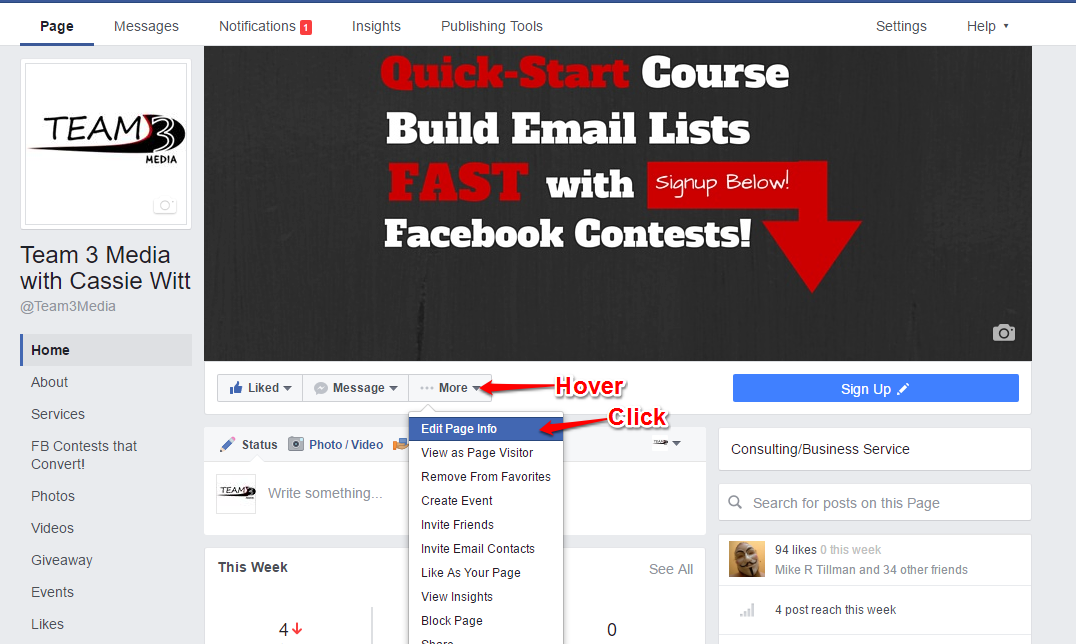
Step 3: Add or Change Your Username
In the “Username” field, either add or edit your Facebook Page username. Then click “save changes” when you’re done.
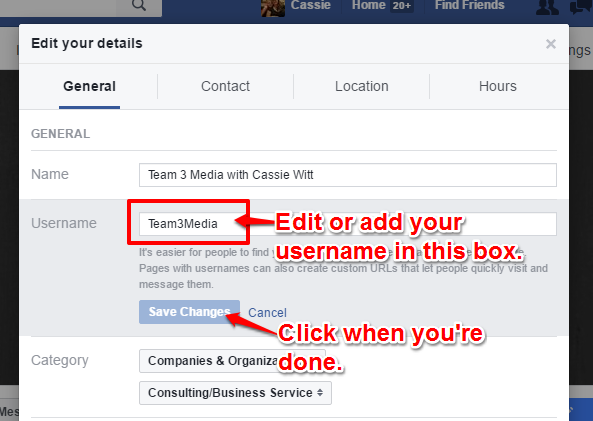
You may have to try a couple of times before you find a username that Facebook will accept. Once you’re done, now it’s time to move on to the big finish.
How to Add Your Facebook Page Link to Your Business Card
Now that you have a nice readable Faceook Page link or username, you can add it to your business card. If you design your own business cards, check out these tips to keep your design clean and make it more likely that someone visits your Facebook Page.
Avoid “busyness” or “clutter”
Try to keep your business card from being cluttered by only providing the information that someone need to either contact you and find out more about you. You don’t have to add every point of contact. Just make sure your business card has the most important information on it. Also, you want to make sure that adding the Facebook Page link to your card doesn’t make it appear more cluttered. You may need to move things around, take something off, or reduce the fonts in places.
Keep it legible
Another good piece of advice is not to use a really fancy font for your Facebook Page link. Remember, you want the link to be easily readable so you will get more Likes!
Add a Call to Action
When adding your link to your card, you may want to make it more “visible” by adding a “Call to Action”. For instance, most business cards list contact information in a list-like format with very little difference. If you really want to build your likes, you can do something as simple as adding the words “Like” or “Follow Me on Facebook” above or to the left of the Facebook Page link. This will make your link stand out, because it will look different than all the other contact information. You can also add a little more spacing around the link in order to draw attention to it.
Shorten it.
Always, always make sure that your link is the shortest version possible. For instance, you can leave out the “http://”, the “https://”, and even the www. This will not only make the link look cleaner, but it will also take up less space on the business card. Also, a little known fact is that someone doesn’t actually have to type out the full address to get your Page to show up. Modern browsers will “auto-add” the http:// to your link.
If you want to make it the shortest version possible just use your username and add the “@” symbol to the front of it. Be warned, using just the Facebook Page username may confuse the less tech-savvy of your peeps, though.
QR Codes…
Using a QR Code (quick response code) is a way to put your Facebook Page username on your business card which will allow someone to visit your page from their smartphone (once they scan it). We’ll cover QR codes in another blog post. For now, just know that they are dead useful in getting people to take an action from any printed advertisement.