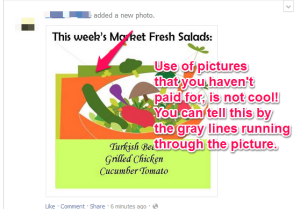Some of you may know that I am working on a book “31 Days to An Awesome Facebook Page”. I’ve been making progress, although it’s been slow. Last week I completely rewrote a page of the book because of an email conversation I was having. I won’t show you the old version, since I think it’s pretty terrible. But I will show you what I rewrote. I think it does a much better job of explaining the importance of the Facebook Page description and what you should accomplish with it. I’d like to get your opinion, though. If you think something should be added or taken out, let me know in the comments at the end of this blog post.
None of the text below has been edited. I wrote it on the fly, so please excuse any typos, misspellings, etc. Also, please note that this may not be the final version which will appear in the book.
How important is your Facebook Page description? While I can’t tell you how many people will read it, I can tell you that it might be the deciding factor in whether someone Likes your page or even decides to do business with your company. A description of your company will not only tell your customers why they should Like your Page (don’t forget your compelling reason here) but it will also answer the question “Why should I care?” Your Facebook Page description can also aid you in being found when customers search for your services. So, optimizing it for this is a good idea.
Action for Today: Rewrite Your Facebook Page Description According To The Steps Below.
So how do you write a Facebook Page description? The first thing you need to do is grab any “about” language you already have. This can usually be found on your home or about us page on your website.
Using your website “about us” or home page blurb is a good place to start for your Facebook Page description. However, most of these are filled with stiff, formal writing and take way too long to tell what your services actually are. They also, might not include all your services. If you have some text you can work with, then grab that and put it in your favorite word processing program. Read through it, speaking it out loud. Put yourself in your customer’s or potential customer’s shoes. Does it sound like something that would explain clearly, and in a conversational tone what you do? If not, then your job is to make it sound that way. This could take a while, so strap in.
Stiff Formal Language to Look For
-
Using the name of your business instead of “we” or “us”. It’s okay to use it a couple of times. After all, this helps with search engines. Just don’t always refer to yourself in the third person er…business.
-
Using big fancy words, industry language, or lengthy explanations to explain what you do. Just tell them what you do in the quickest and most concise way possible. Bad example: Team 3 Media uses superior tools and state-of-the-art technology to build innovative websites that position you as an industry leader. The only good that can be rescued from this sentence is that we build websites. However, we could have used less and better words to describe what we do. Good example: Want a website that fits your brand personality and moves you closer to your marketing goals? We can help you with that. Check out some of the work we’ve done… Also don’t use words like innovative or industry-leader. Although, there’s nothing wrong with tooting your own horn, it’s bad form to say that about yourself. If someone else has said it and posted it online, then link to it. A description like this always sounds better if it comes from someone else, and it’s more believeable.
-
Don’t tell, show. Another thing that can be learned from the bad example above is that it tells you what we do, but doesn’t really show you. Adding pictures to your Facebook description is out of the question. However, you can add links back to your website, or even a custom Facebook tab to show examples. Let the quality of your work speak for itself.
What Your Description Should Do
Answer these questions for your customers.
-
Who are you? What makes you unique?
-
Where are you? Do you only do business locally, or are you available to work remotely?
-
What do you do?
-
How are you doing it? Do you use any tools to make you more efficient? Do you have knowledge that could make a difference in the service you provide? Do you look at a problem in a different way from others in your industry?
-
When did you start? Have you been working in this area for a while, and if not what sets you apart from your more experienced competition?
You get bonus points if you can answer these questions in story-form, especially if you’ve got a good one. Did your frustration with badly written web copy drive you to create a course to teach people to write better web copy? Then tell your customers that. It’s way more intimate and enlightening than just saying “I write good. Come take my ecourse on writing.”
You can also provide an answer for the pain point you sooth, or the need you fill. What do they get out of it? Will their new website provide them with more traffic, make it easier for their customers to find the answers they need, and generate more sales for their company? Then make sure that goes in your description.
Use Bullet Points, Headlines, and Lots of Paraghaphs
Don’t be afraid to use bullets, headlines, and lots of paragraphs to break the description up. This makes your description easier to read.
| NOTE: the headlines will not come across as being bigger (or underlined or bolded) in your Facebook description but it will create some much-needed space that makes your description easier to read. |
If you use Word to write your description, your bullet points will come across just fine. Though you may need to go back in and add an extra line between the paragraph before the bullet points. For some reason, copying and pasting from Word removes this.
Play Friendly With the Search Engines
If you are working towards search engine optimization, you have a unique opportunity to add in those keywords to your description. Be careful how many places you insert your keywords. You don’t want to stuff your description full of them. Not only is it bad for search engine optimization, but it’s also makes your description sound terrible!
While we’re on that subject, make sure that your description does not start to sound overly-formal or awkward when you add in the keywords. There’s a delicate balance between making your description readable and making sure the search engines like it.
Put Your Website Link Or Other Important Contact Info Within the First Couple of Lines
Do this only if you don’t have a brick-and-mortar location or you do most of your business from your website. By inserting a link or email address into the first part of your description, you’ll ensure that it appears (and is clickable) just below the cover photo on your Facebook Page.